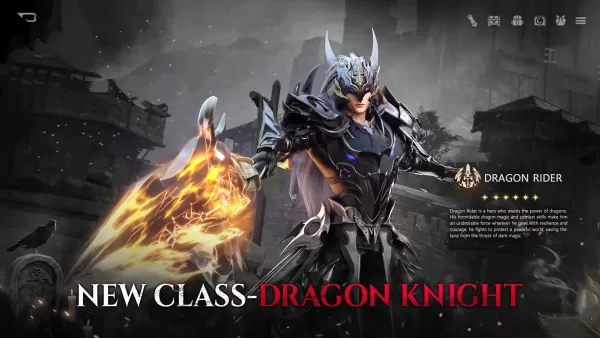Customize Your Call of Duty: Black Ops 6 Experience: Disabling Killcams and Effects
Call of Duty: Black Ops 6, a top-tier title in the franchise, offers intense multiplayer action. Its highly customizable settings allow players to tailor their experience for optimal gameplay. This guide focuses on disabling killcams and exaggerated kill effects, often found distracting by some players.
Turning Off Killcams
Killcams, a long-standing Call of Duty feature, show the killer's perspective after your death. While helpful for learning enemy positions, constantly skipping them can be tedious. Here's how to disable them:
- Navigate to the multiplayer menu in Call of Duty: Black Ops 6.
- Access the Settings menu using the Start/Options/Menu button.
- Select the Interface settings.
- Locate the "Skip Killcam" option and toggle it to "Off."
Now, killcams are disabled. However, you can still view them by holding down the Square/X button after death.
Turning Off Kill Effects
Many weapon skins, often obtained through the battle pass, feature unique and sometimes over-the-top kill animations. These can range from purple laser beams to more fantastical effects. If you prefer a more traditional visual experience, follow these steps to disable them:
- Access the Settings menu from the multiplayer menu using the Start/Options/Menu button.
- Scroll down and select "Account & Network" settings.
- Under Content Filter settings, find "Dismemberment & Gore Effects" and toggle it off.
This will remove the exaggerated kill animations associated with certain weapon skins, returning the game to a more realistic visual style.
Remember, these settings are easily adjustable, allowing you to personalize your Call of Duty: Black Ops 6 experience to your preference.