Enhance Your Call of Duty: Black Ops 6 Visuals: A Guide to Eliminating Grain and Blur
Many Call of Duty fans expect top-tier graphics, but Black Ops 6 can sometimes fall short, impacting gameplay and immersion. If you're experiencing graininess and blur, this guide will help you optimize your settings.
Why the Grain and Blur?
If your hardware settings are already optimized (highest resolution supported by your monitor), the issue likely stems from in-game settings. Updates can sometimes reset options to defaults, causing these problems. The key settings are within the Graphics menu, specifically the Display, Quality, and View tabs.
Disabling Blur Effects
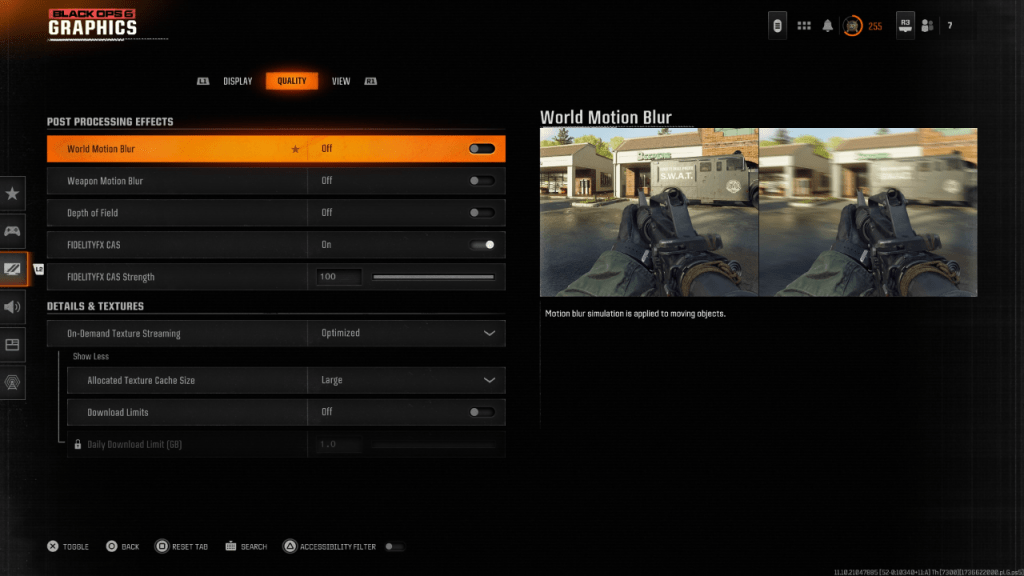
Many games use Motion Blur and Depth of Field for a cinematic feel. However, these effects introduce blur, hindering target acquisition in fast-paced games like Black Ops 6. To disable them:
- Navigate to the Graphics settings, then the Quality tab.
- Locate "Post Processing Effects."
- Set "World Motion Blur," "Weapon Motion Blur," and "Depth of Field" to "Off."
Improving Clarity and Sharpness
Adjusting gamma and brightness is crucial. In the Display tab:
- Access the Gamma/Brightness settings.
- Adjust the slider until the Call of Duty logo is barely visible. A value of 50 often works well, but fine-tune as needed.
Next, in the Quality tab:
- Enable "FIDELITYFX CAS" (AMD FidelityFX Contrast Adaptive Sharpening).
- Adjust the "FIDELITYFX CAS Strength" slider. While 50 is recommended, increasing it to 100 may yield sharper results.
If problems persist, "On-Demand Texture Streaming" might be the culprit.
Optimizing Textures and Details
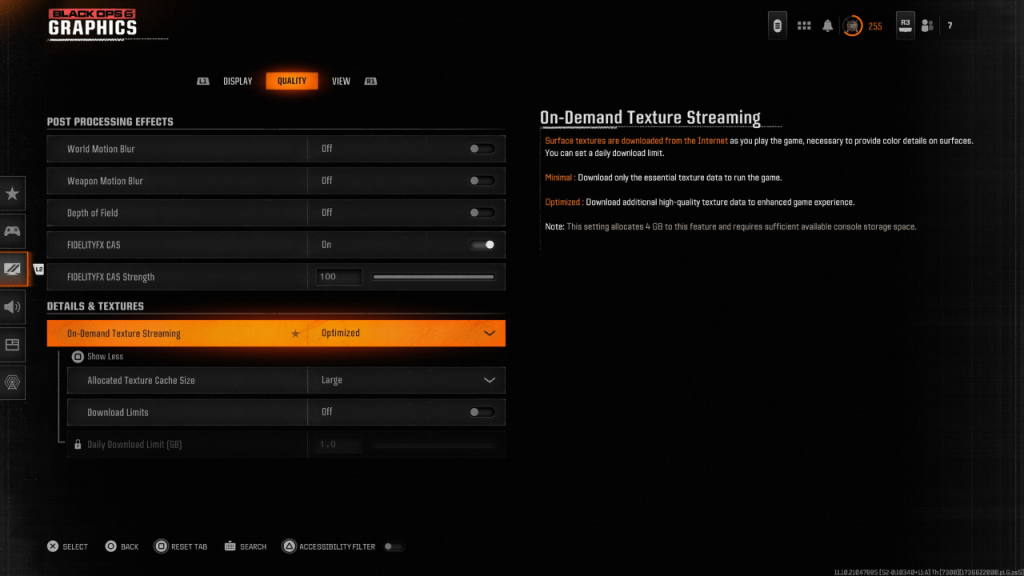
On-Demand Texture Streaming downloads textures as you play, saving storage space but potentially reducing image quality. For optimal visuals:
- Go to the "Details & Textures" settings under the Quality tab.
- Set "On-Demand Texture Streaming" to "Optimized." This downloads higher-quality textures.
- Click "Show More" to access additional options.
- Set "Allocated Texture Cache Size" to "Large" (increases storage usage but allows more textures to be loaded simultaneously).
- Consider disabling "Download Limits" if your internet plan doesn't restrict data usage. This ensures Black Ops 6 can download the highest-resolution textures.
By following these steps, you can significantly improve the visual quality of Call of Duty: Black Ops 6, eliminating grain and blur for a more enjoyable gaming experience.








