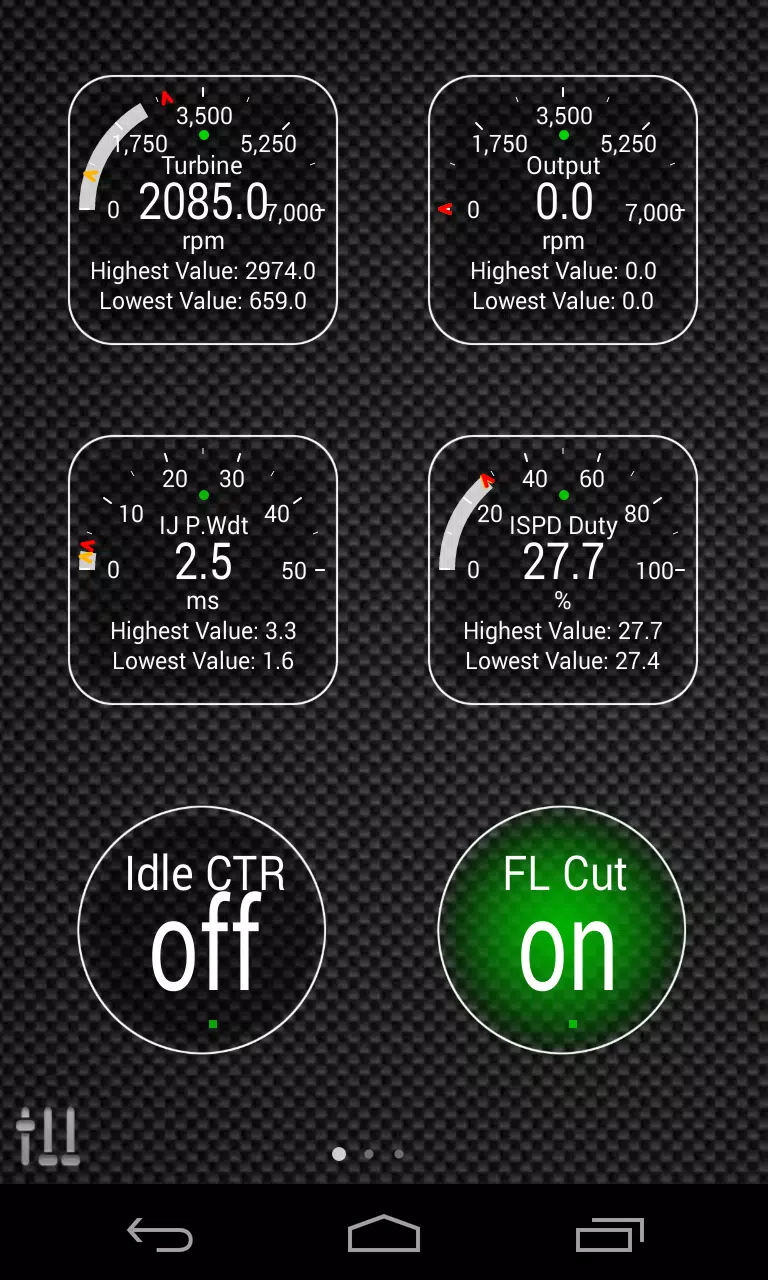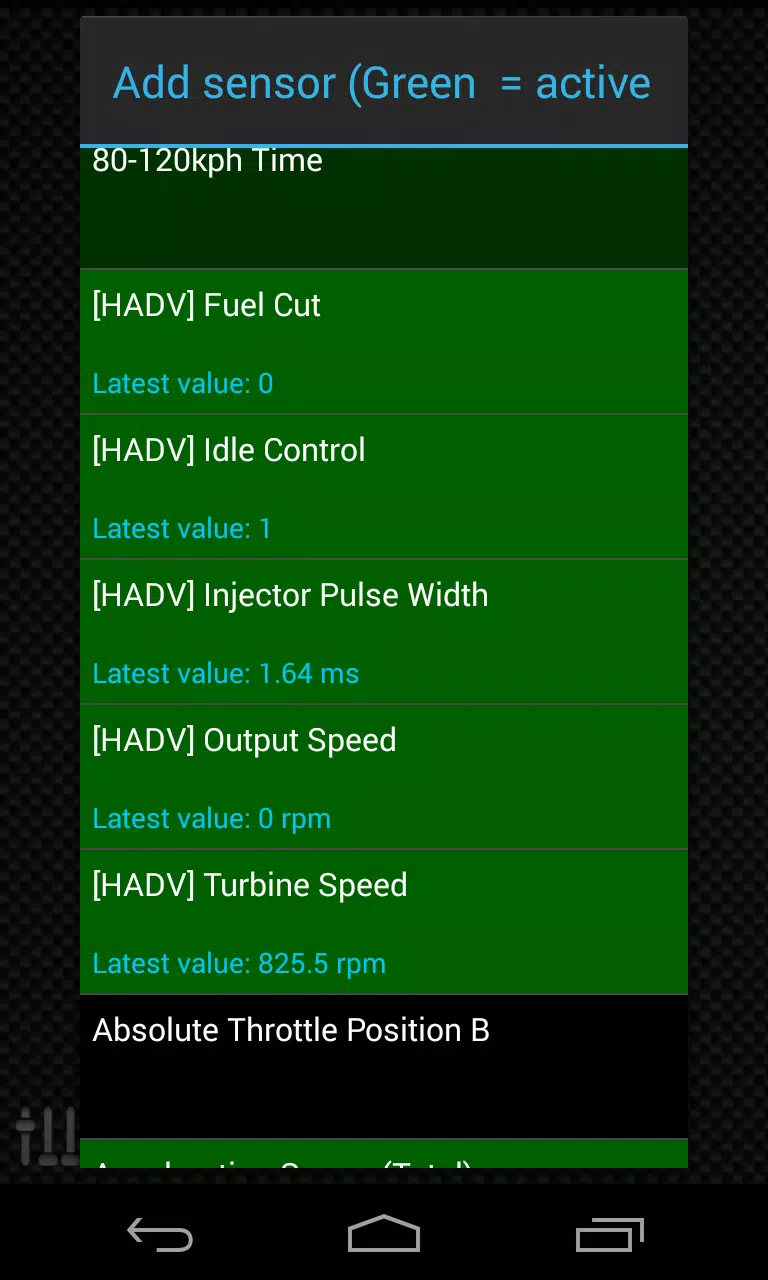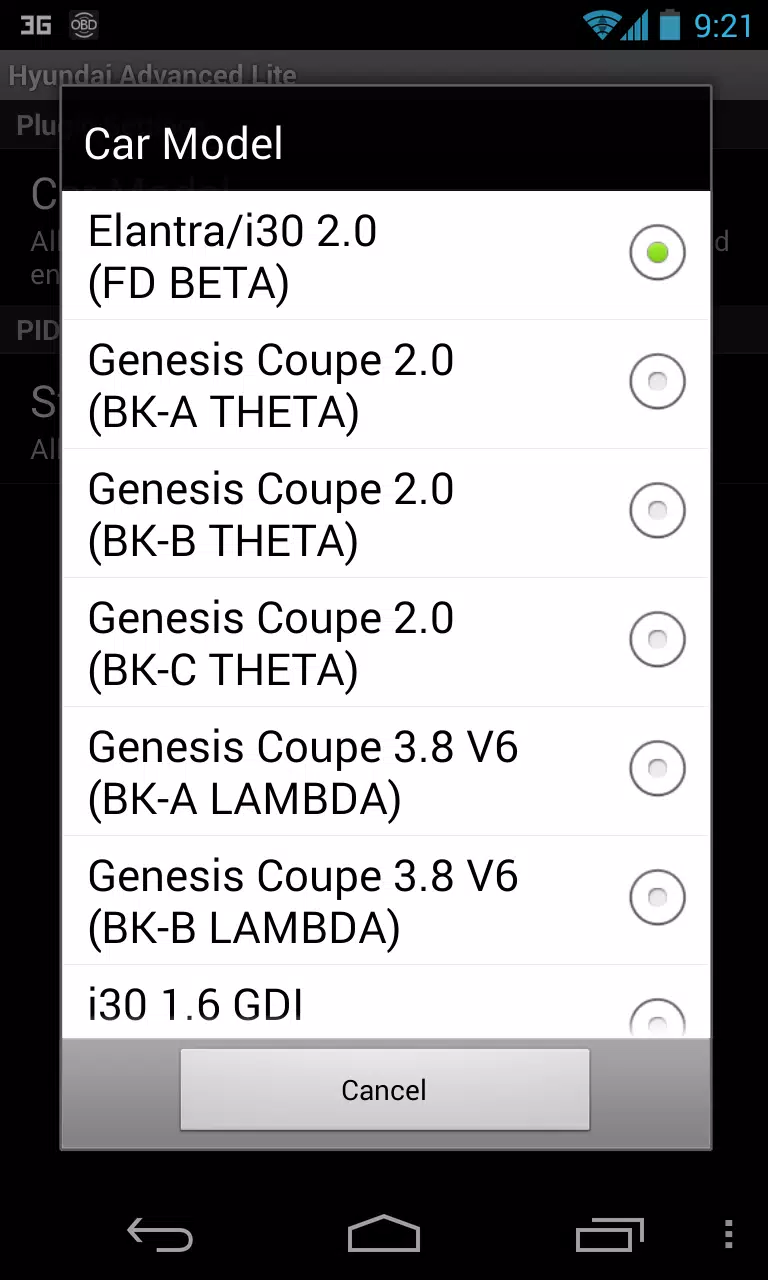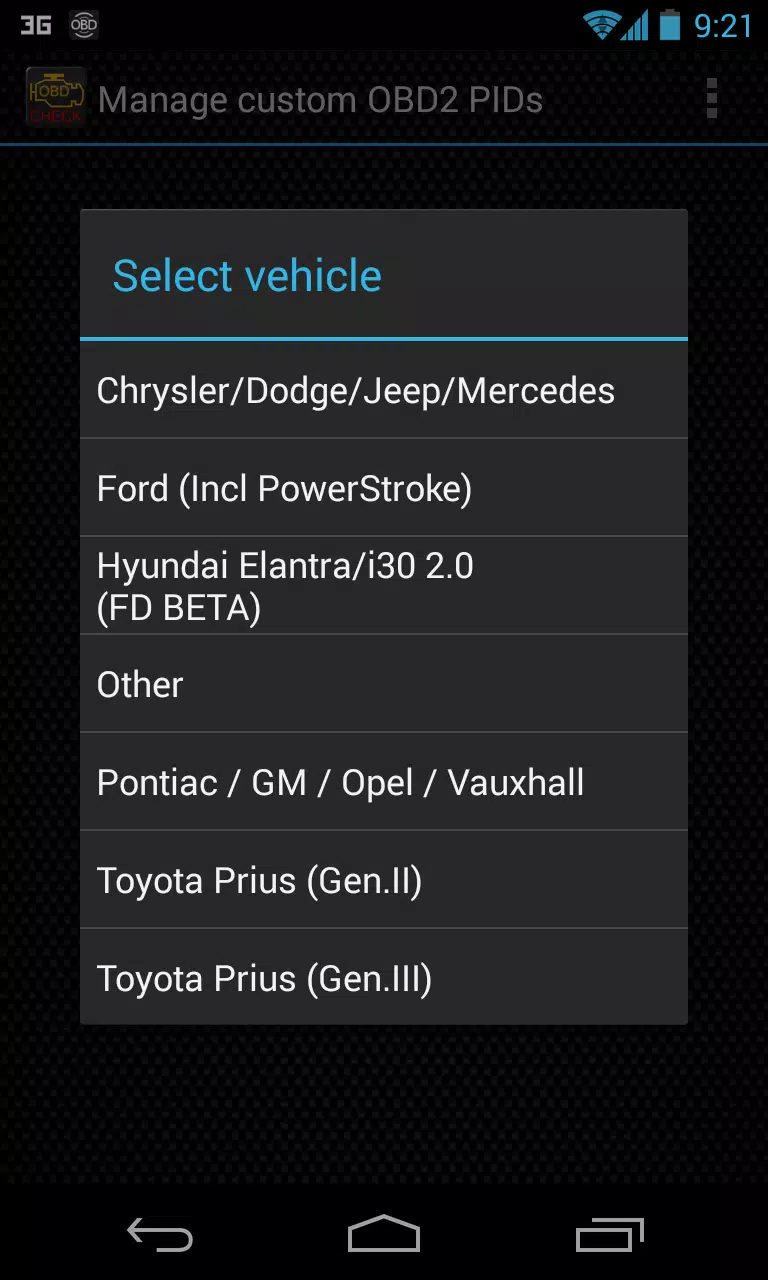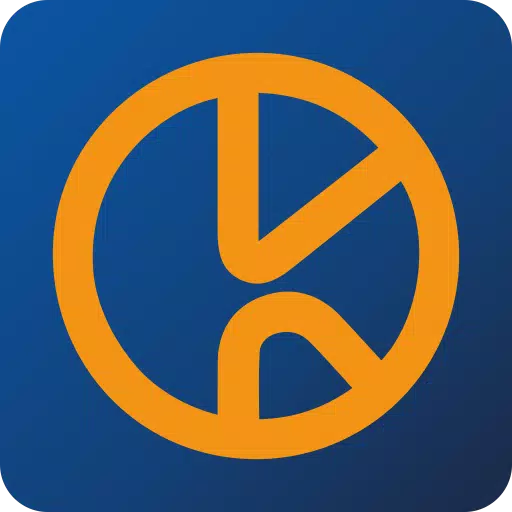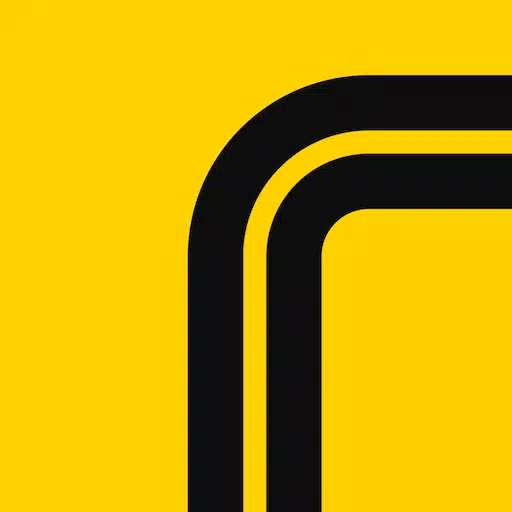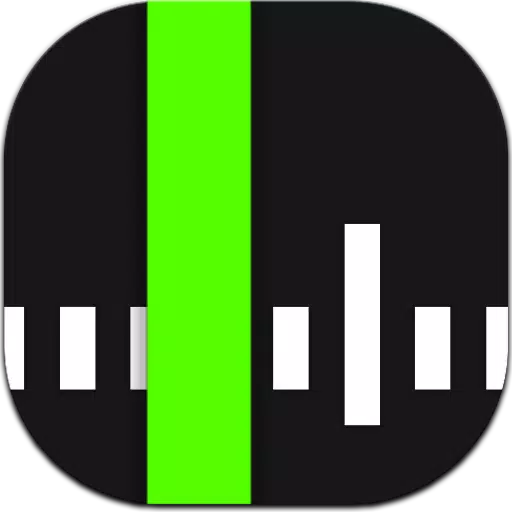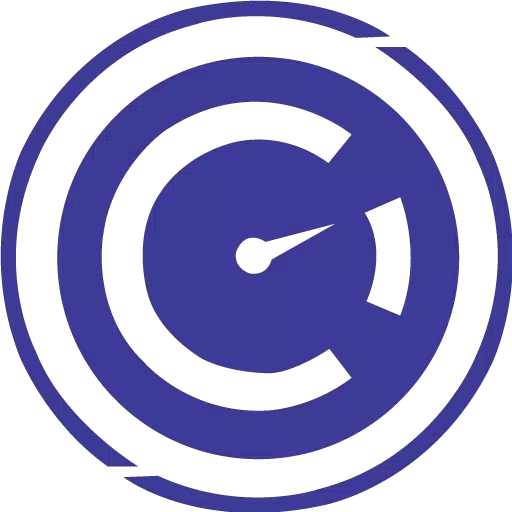This Torque Pro plugin unlocks real-time monitoring of specific Hyundai vehicle parameters. Access advanced engine and automatic transmission sensor data directly within Torque Pro.
Advanced LT, a Torque Pro plugin, expands the available PID/sensor list with Hyundai-specific data. A limited sensor trial is available before purchase. Note that calculated sensors (e.g., Injector Duty Cycle, HIVEC mode) are not included in this version.
Supported Hyundai Models/Engines (tested):
- Accent 1.4/1.6 MPI
- Accent/Solaris 1.4/1.6 GDI
- Accent/Solaris 1.6 CRDI
- Elantra/i30 2.0
- Genesis Coupe 2.0 MPI/GDI
- Genesis Coupe 3.8 V6
- Getz 1.5 CRDI
- Getz 1.6/1.4/1.3 MPI
- i30 1.6 GDI
- i30 1.6 CRDI
- i40 2.0 MPI
- i40 1.6 GDI
- i40 1.7 CRDI
- SantaFe 3.3 V6
- SantaFe 2.0 CRDI
- SantaFe 2.4 MPI/GDI
- SantaFe 2.7 V6
- SantaFe 2.0/2.2 CRDI
- Sonata 2.0/2.4 MPI/GDI
- Sonata/i45 2.0/2.4 MPI/GDI
- Sonata 2.0 T-GDI
- Tiburon 2.0 MPI
- Tiburon 2.7 V6
- Terracan 2.9 CRDI
- Tucson 2.0 CRDI
- Tucson 2.0 MPI
- Tucson 2.7 V6
- Tucson/ix35 2.0/2.4 MPI/GDI
- Tucson/ix35 2.0 CRDI
- Veloster 1.6 MPI/GDI
- Veloster 1.6 T-GDI
- Veracruz/ix55 3.8 V6
- Veracruz/ix55 3.0 CRDI
(Other Hyundai models may also be compatible.)
The plugin features an ECU Scanner. Record at least 1000 samples and send the logs to the developer to help expand sensor support for unsupported Hyundai engines.
Requirements: Advanced LT requires the latest Torque Pro. It's a plugin, not a standalone app, and will not function without Torque Pro.
Installation:
- Download the plugin from Google Play. Verify its presence in your installed apps.
- Open Torque Pro and tap the "Advanced LT" icon.
- Select your engine type and return to the Torque Pro main screen.
- Access Torque Pro "Settings" > "Plugins" > "Installed Plugins". Confirm Advanced LT is listed.
- Go to "Manage extra PIDs/Sensors".
- Choose "Add predefined set" from the menu.
- Select the correct predefined set for your Hyundai engine type.
- New entries will appear in the Extra PIDs/Sensors list.
Adding Displays:
- Navigate to Realtime Information/Dashboard.
- Press the menu button and select "Add Display".
- Choose a display type (Dial, Bar, Graph, Digital, etc.).
- Select a sensor. Advanced LT sensors begin with "[HADV]".
Future updates will include more features and parameters. Feedback is welcome!
Tags : Auto & Vehicles