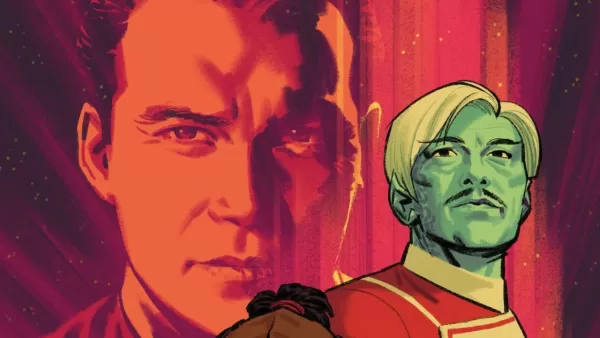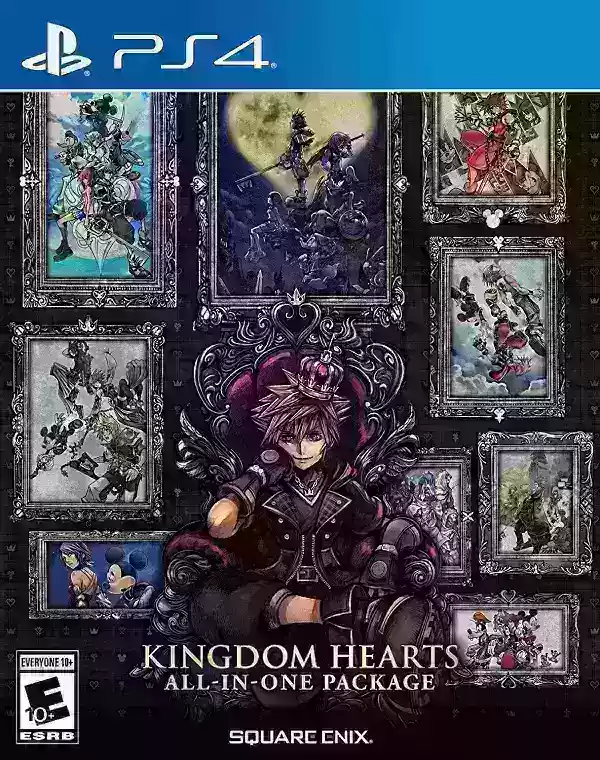*Kingdom Come: Deliverance 2* is a visually stunning game, particularly when played in fidelity mode. If you're looking to capture some of that beauty and take a break from the intense combat and questing, here's a comprehensive guide on how to use the photo mode in *Kingdom Come: Deliverance 2*.
How to Activate Photo Mode in Kingdom Come: Deliverance 2
Unlike some games that either receive a photo mode through a later patch or never get one at all (yes, we're looking at you, *Elden Ring*), *Kingdom Come: Deliverance 2* comes equipped with a photo mode right from launch. Here's how you can activate it:
- **PC** – Press F1 on your keyboard, or press L3 and R3 together if you're using a joypad.
- **Xbox Series X|S / PlayStation 5** – Press L3 and R3 together on your joypad. If you're unsure, L3 and R3 mean pushing both joysticks in at the same time. Once you do this, time will pause, and you'll find yourself in photo mode!
How to Use Photo Mode in Kingdom Come: Deliverance 2

Once in photo mode, you have the ability to move the camera around Henry, fly up or down for better angles, and zoom in and out. Whether you want to capture a close-up of Henry's boots or a panoramic view of the landscape, here are the controls for navigating photo mode:
- **Xbox Series X|S:**
- **Rotate camera** – Left Stick
- **Move camera horizontally** – Right Stick
- **Move camera up** – Left Trigger/LT
- **Move camera down** – Right Trigger/RT
- **Hide Interface** – X
- **Exit photo mode** – B
- **Take picture** – Press Xbox button then Y.
- **PlayStation 5:**
- **Rotate camera** – Left Stick
- **Move camera horizontally** – Right Stick
- **Move camera up** – Left Trigger/LT
- **Move camera down** – Right Trigger/RT
- **Hide interface** – Square
- **Exit photo mode** – Circle
- **Take picture** – Hit Share button and choose Take Screenshot (or hold down Share).
- **PC (keyboard and mouse):**
- **Move camera** – Use mouse
- **Slow move** – Caps Lock
- **Hide interface** – X
- **Exit photo mode** – Esc
- **Take picture** – E
On PC, your screenshots will be saved to your pictures folder, while on consoles, they'll be stored in your capture gallery.
What Can You Do in Kingdom Come: Deliverance 2's Photo Mode?
Currently, the photo mode in *Kingdom Come: Deliverance 2* is somewhat limited. You can use the controls mentioned above to take pictures from various positions, as long as you remain within a certain distance of Henry. Compared to other games' photo modes, it's quite basic.
Many photo modes offer advanced features such as posing or hiding characters, altering color tones, changing the time of day, or even inserting characters from different parts of the game. Unfortunately, *Kingdom Come: Deliverance 2* does not include these options. However, it's possible that Warhorse Studios might add these features in future updates. For now, the photo mode remains simple but functional.
**Related: Best Kingdom Come: Deliverance 2 Mods**
That's everything you need to know about using photo mode in *Kingdom Come: Deliverance 2*. While it may lack some advanced features, it's a great way to capture the game's stunning visuals and share your adventures.