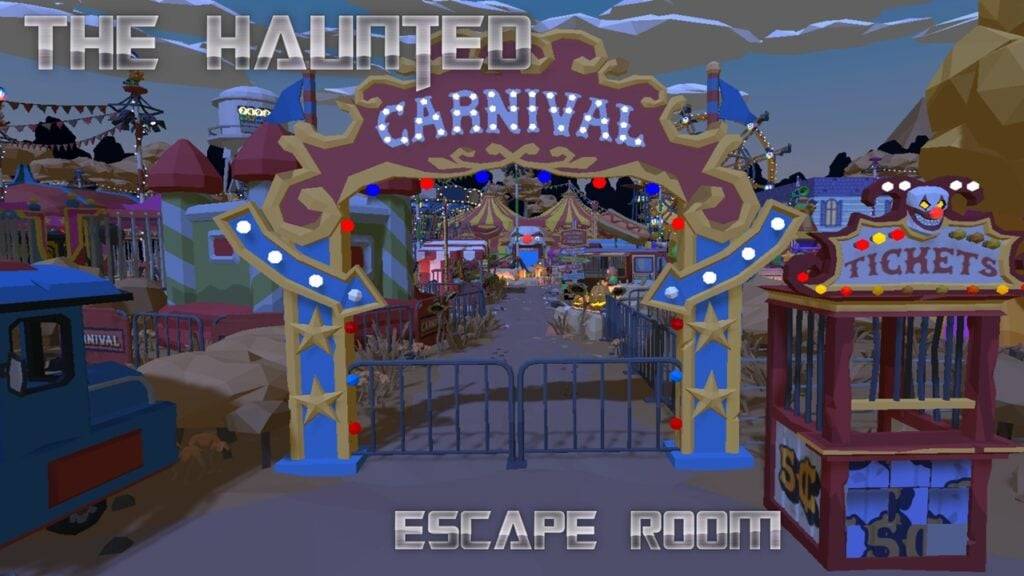Mouse acceleration is detrimental to competitive shooters, and Marvel Rivals is no exception. The game defaults to mouse acceleration with no in-game toggle, necessitating a manual fix. Here's how to disable it:
Disabling Mouse Acceleration in Marvel Rivals
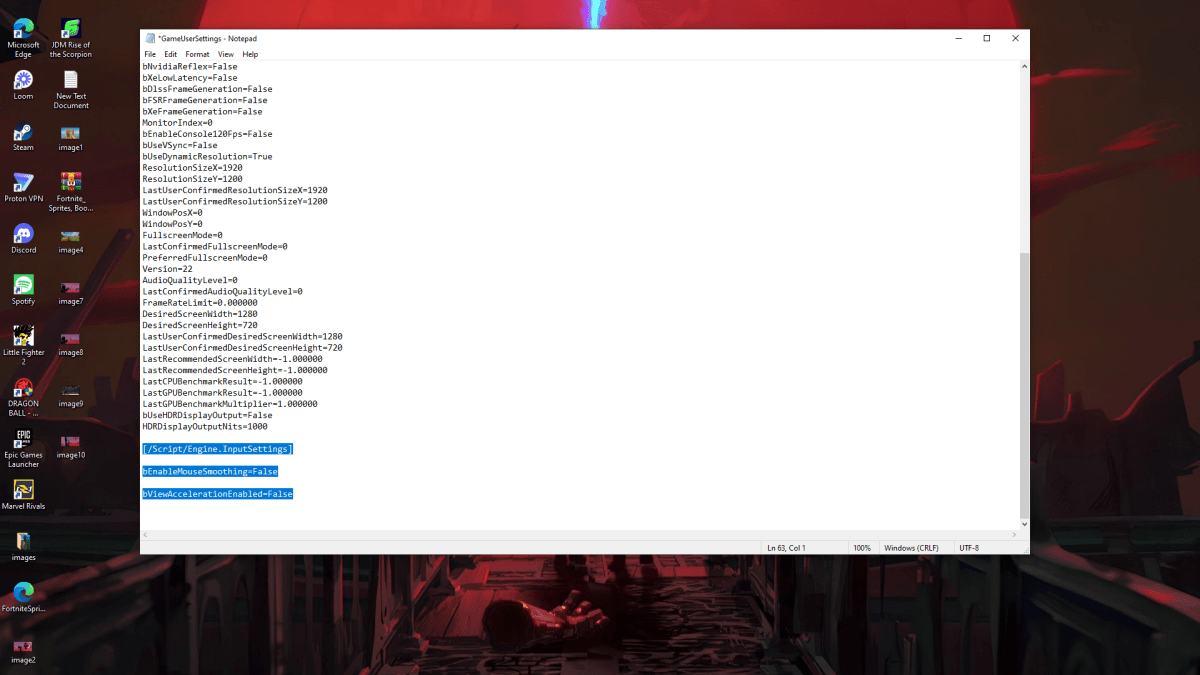
Since the game lacks an in-game option, you must modify a configuration file:
- Press Windows key + R, type
%localappdata%, and press Enter. - Locate the
Marvelfolder, then navigate toMarvelSavedConfigWindows. - Open
GameUserSettings.iniusing Notepad. - Add the following lines to the end of the file:
[/Script/Engine.InputSettings]
bEnableMouseSmoothing=False
bViewAccelerationEnabled=False- Save (Ctrl + S), close the file, right-click it, select Properties, check "Read-only," and click Apply.
This disables mouse acceleration within the game. For optimal results, also disable it in Windows:
Disabling Mouse Acceleration in Windows
- In the Windows search bar, type "Mouse" and select "Mouse settings."
- Click "Additional mouse options" in the top right.
- Go to the "Pointer Options" tab.
- Uncheck "Enhance pointer precision."
- Click Apply and OK.
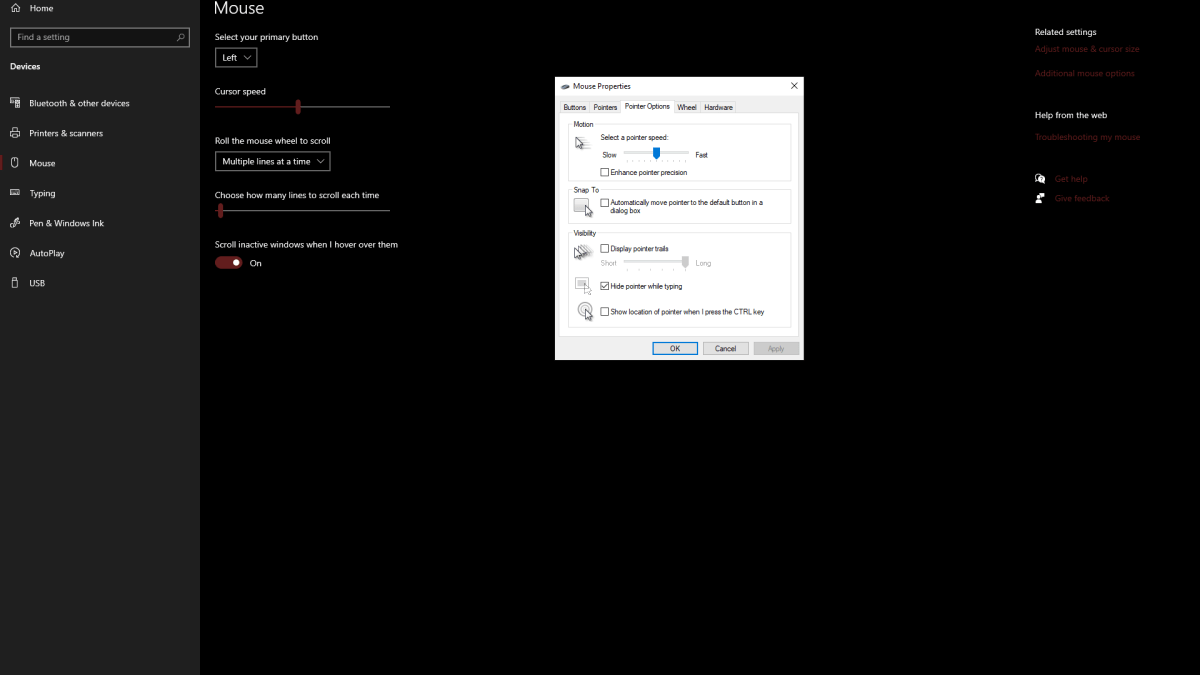
Understanding Mouse Acceleration
Mouse acceleration alters your sensitivity based on mouse movement speed. Fast movements result in high sensitivity, slow movements in low sensitivity. While convenient for general use, this inconsistency is disastrous for aiming in shooters like Marvel Rivals. Consistent sensitivity is crucial for developing muscle memory and improving accuracy.
With mouse acceleration disabled, you'll experience linear sensitivity, enhancing your aiming precision and overall gameplay in Marvel Rivals.
Marvel Rivals is available now on PS5, PC, and Xbox Series X|S.