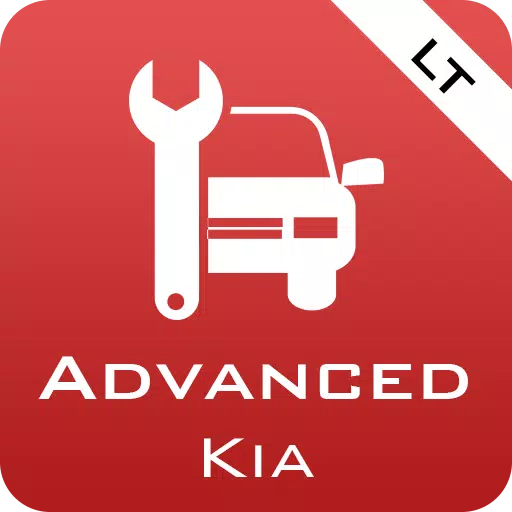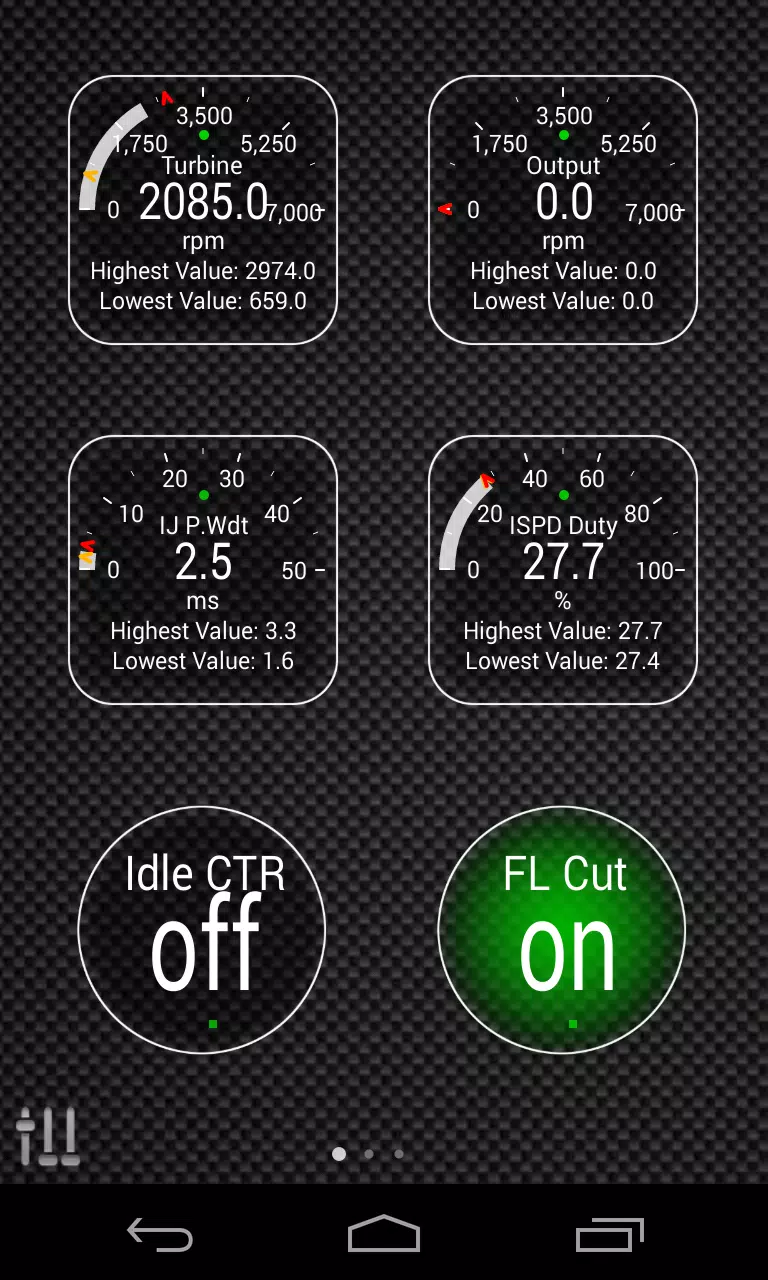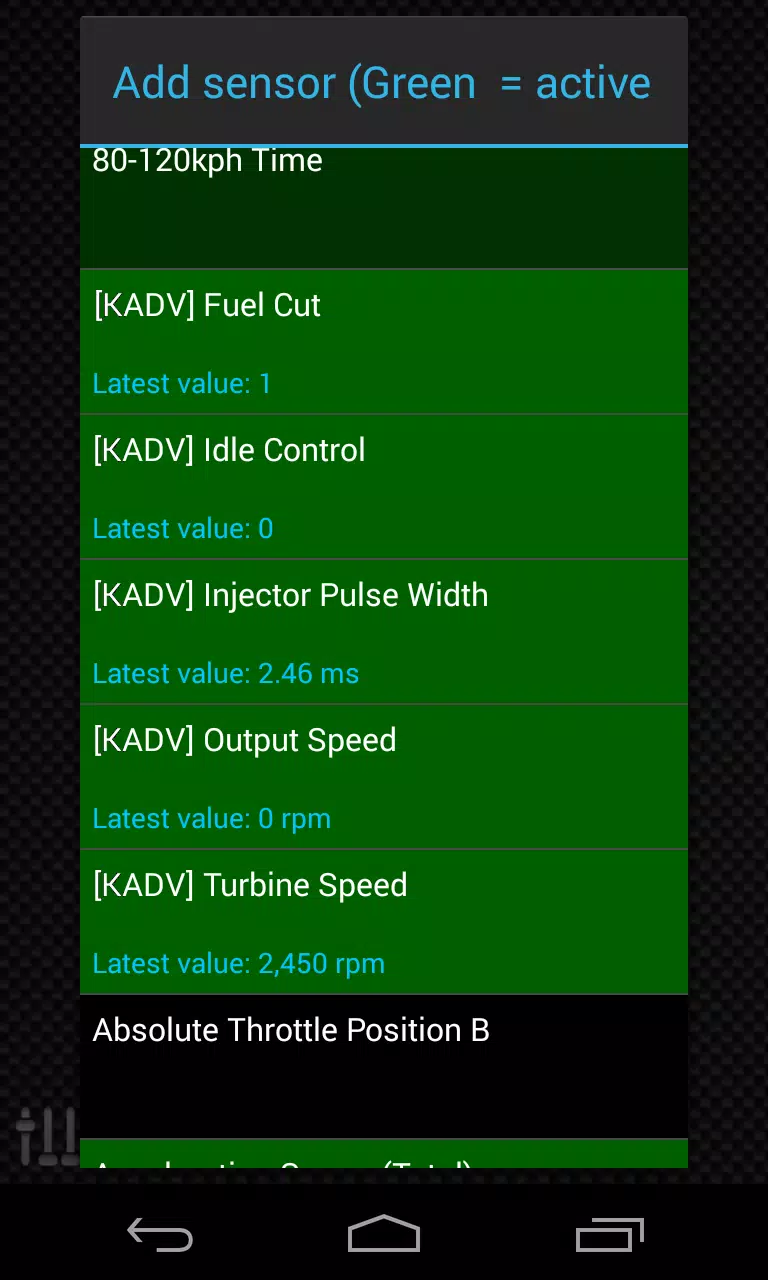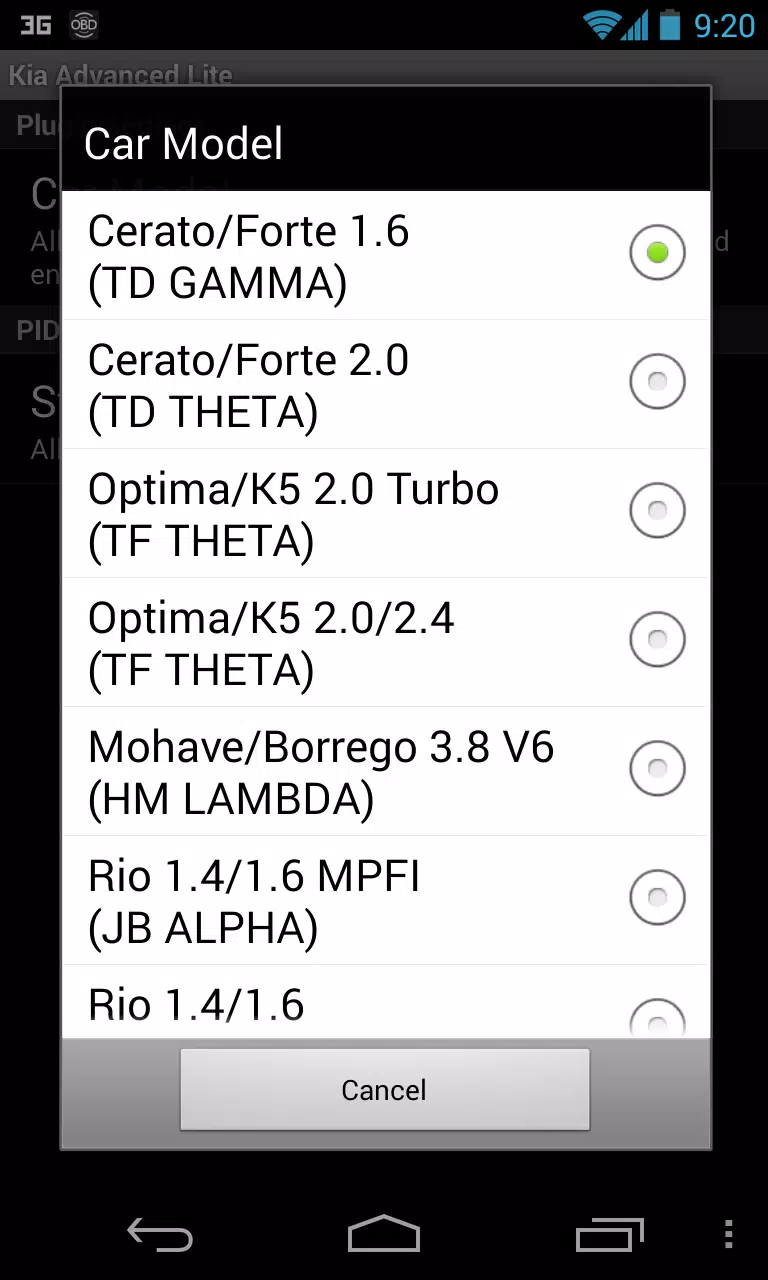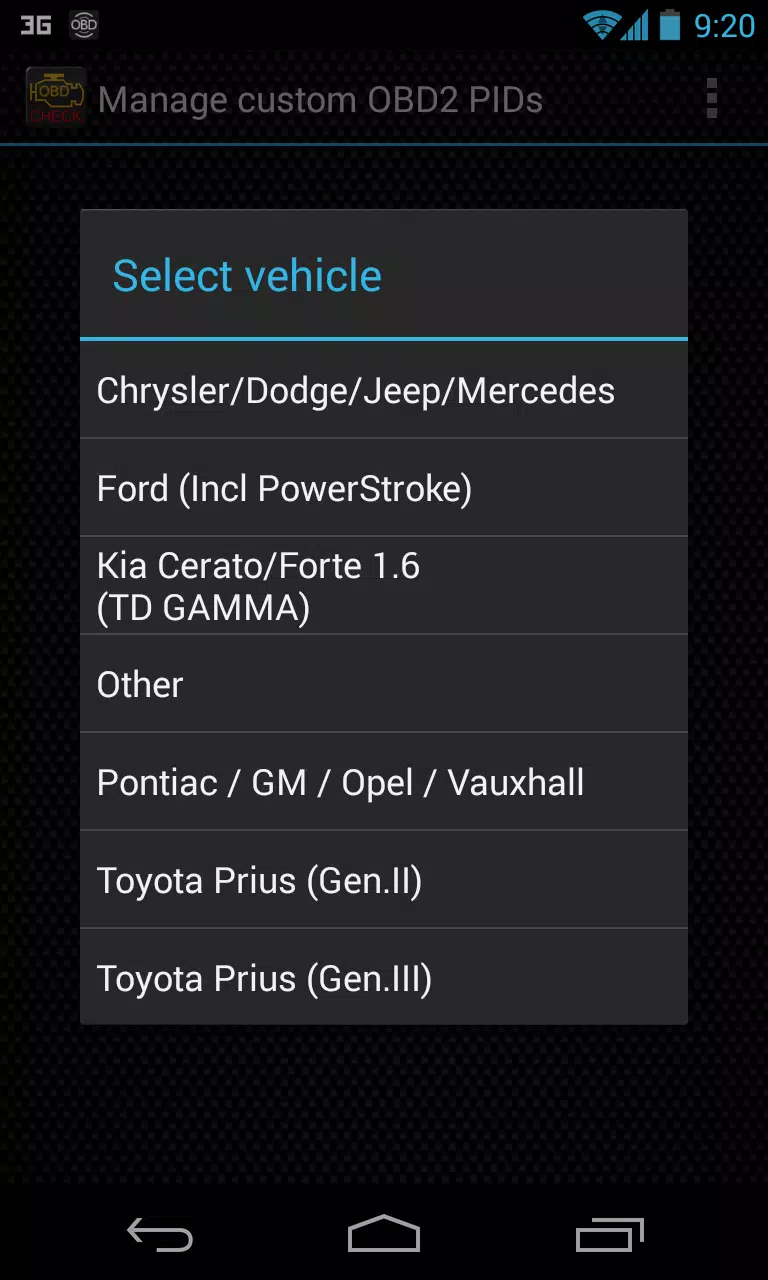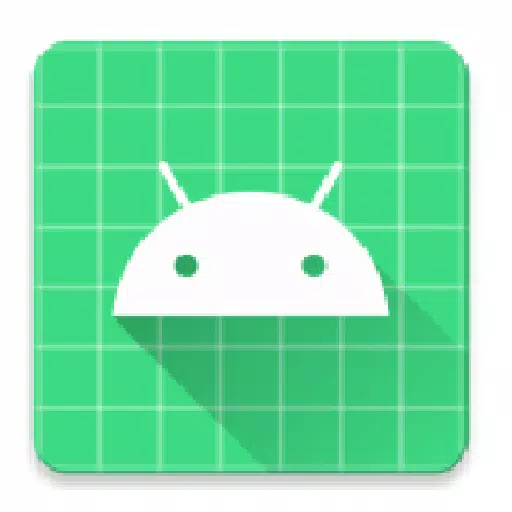This Torque Pro plugin unlocks real-time monitoring of key KIA vehicle parameters. Access advanced engine and automatic transmission sensor data for enhanced diagnostics and performance tracking.
Advanced LT, a plugin for Torque Pro, expands the available PID/sensor list with KIA-specific data. A trial version allows testing with a limited sensor set before purchase. Note that this version omits calculated sensors such as Injector Duty Cycle (%) and HIVEC mode.
Supported KIA Models/Engines (tested):
- Carnival/Sedona 3.8 V6
- Carnival/Sedona 2.7 V6
- Carnival/Sedona 2.2 CRDI
- Cee'd 1.4/1.6 MPI
- Cee'd 2.0 MPI
- Cee'd 1.4/1.6 CRDI
- Cee'd 2.0 CRDI
- Cee'd 1.6 GDI
- Cerato/Forte 1.6 MPI
- Cerato/Forte 1.8 MPI/GDI
- Cerato/Forte 2.0 MPI/GDI
- Optima/K5 2.0 Turbo
- Optima/K5 2.0/2.4 GDI
- Mohave/Borrego 3.8 V6
- Mohave/Borrego 3.0 CRDI
- Rio 1.4/1.6 MPI
- Rio 1.2 MPI
- Soul 1.6 MPI
- Soul 2.0 MPI
- Sorento 2.4 GDI
- Sorento 3.5 V6
- Sorento 2.0/2.2 CRDI
- Spectra/Cerato 1.6 MPI
- Spectra/Cerato 2.0 MPI
- Sportage 2.0 MPI
- Sportage 2.7 V6
- Sportage 2.0 CRDI
- Sportage 1.6 MPI
- Sportage 2.0/2.4 MPI/GDI
- Venga 1.4/1.6 MPI
- Venga 1.4/1.6 CRDI
While other KIA models may be compatible, testing has only covered those listed above. The plugin incorporates an ECU scanner; record at least 1000 samples and submit logs to the developer to add support for unsupported sensors.
Requirements: Advanced LT requires the latest Torque Pro version. It's a plugin, not a standalone app, and will not function without Torque Pro.
Installation:
- Install the plugin from Google Play. Verify its presence in your Android apps list.
- Open Torque Pro and tap the "Advanced LT" icon.
- Choose your engine type and return to the Torque Pro main screen.
- Access Torque Pro "Settings" > "Plugins" > "Installed Plugins." Confirm the plugin is listed.
- Go to "Manage extra PIDs/Sensors."
- Select "Add predefined set." Choose the correct set for your KIA engine.
- Newly added sensors will appear in the Extra PIDs/Sensors list (prefixed with "[KADV]").
Adding Displays:
- Navigate to Realtime Information/Dashboard.
- Tap the menu button and select "Add Display."
- Choose a display type (Dial, Bar, Graph, Digital, etc.).
- Select a sensor; Advanced LT sensors begin with "[KADV]".
Future updates will expand features and parameters. Feedback is welcome.
Tags : Auto & Vehicles