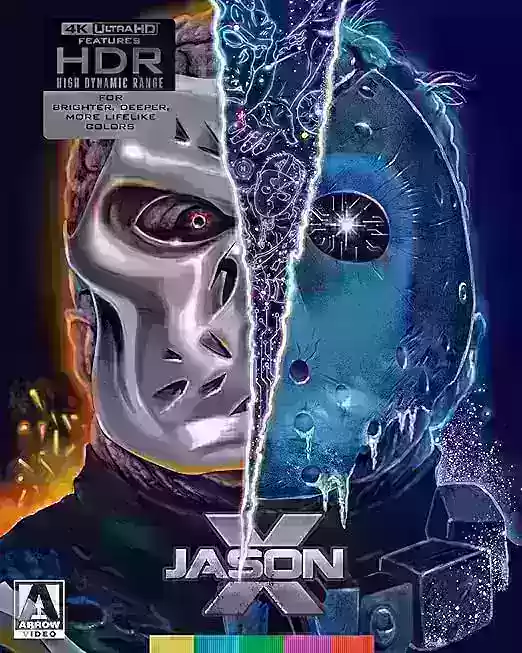Subtitles: Enabling and Disabling in Avowed
Subtitles are a valuable accessibility feature, but not everyone prefers them. This guide explains how to easily toggle subtitles on or off in Avowed.
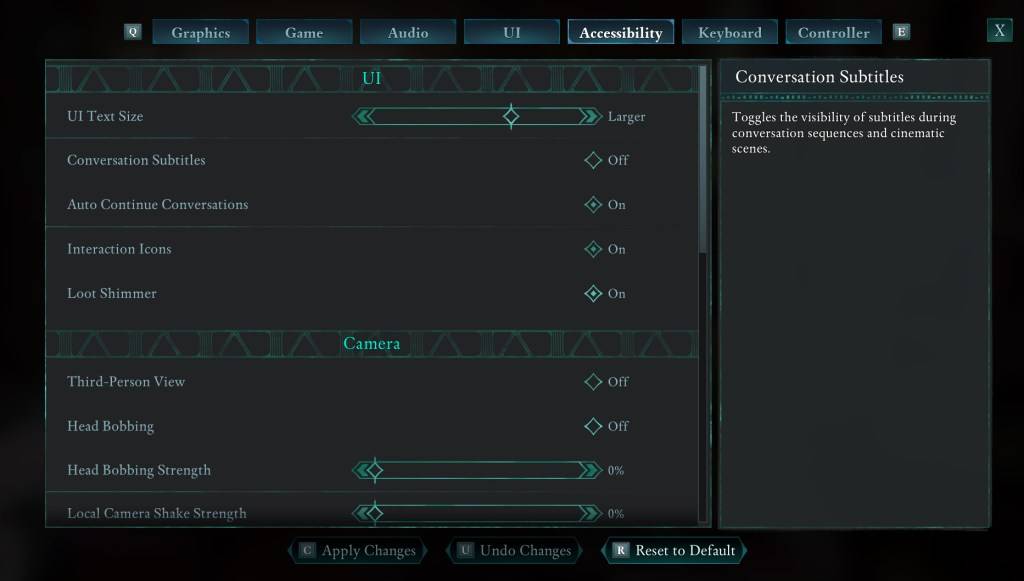
Avowed initially presents subtitle options, but you can easily change these later. There are two locations to manage subtitle settings:
- Navigate to the "Settings" menu.
- Access either the "UI" or "Accessibility" tabs.
- Locate "Conversation Subtitles" and "Chatter Subtitles."
- Adjust these settings to your preference. The "Accessibility" tab offers a more straightforward approach.
Why Some Players Disable Subtitles
While subtitles are beneficial for many (including those with hearing impairments), some players find them distracting. Ultimately, the choice is personal; enable them if needed or preferred, disable them otherwise.
Avowed's Accessibility Features
Avowed provides a range of standard accessibility options, although not as extensive as some other games. Subtitle customization includes font size, background opacity, and display duration adjustments.
Further accessibility features help mitigate motion sickness (reducing camera shake and head bobbing), enhance aim assist, and offer toggle options for crouching and sprinting, broadening the game's accessibility for a wider audience.
Avowed is currently available.